Touch Sensor Configuration for UCCNC using a Macro
Overview:
This combination of macros and screen allows the user to configure the plasma without commanding motion on the Z axis, but to set all the parameters in the screen DRO fields so the operator can adjust the parameters as needed for the job.
M3 Macro performs the following actions:
- Probes or moves down the Z axis to the "Z Min. height" position that is set in the DRO for this value and the feed that is set in "Probing FR".
- Verifies that the Probing Enable is disengaged if the option is checked in the config "Check probe disable".
- Set the current position to be the new Z = Zero considering the Z Offset if a Floating Head is used.
- Moves the Z up at max velocity to the piercing position or DRO = HEIGHT.
- Turn on the Torch.
- Wait for pierce time or DRO = THC Delay.
- Activate THC.
M5 Macro performs the following actions:
- Turns the torch off.
- Deactivates the THC.
- Moves the Z axis at max speed to the position where it would be safe to move at max speed to the next cutting position. This is DRO =Z Top.
The screen holds the new DRO values and also has the code that will enable the probe while the system is probing.
Software Used: UCCNC Version 1.2115
https://www.cncdrive.com/UCCNC/setup_1.2115.exe
STEP 1:
Start by making a backup of the existing installation:
Make a backup of the configuration and file installation, we recommend creating a backup of the current installation by right-clicking in the current installation folder and zipping it.

STEP 2:
Download and install the new screen and macro files:
Download the compressed file containing the macros and screen that work with the macros:
https://www.cnc4pc.com/pub/media/productattachments/files/CNC4PC_Plasma_V1_1.zip
You will need to install the screen found in the download folder and place the macro in the macros directory for the profile folder.


Make a backup of the original M3, M5, and M99998 macros by zipping them into the same folder, just so you may have access to the original macros if you need to revert the installation later. Then replace the M3 and M5 macros for the profile you are configuring:

STEP 3:
Configure the new Plasma Screen:
Set UCCNC to use the new screen that you just copied:

Apply Changes, Save Settings, and Restart UCCNC for all the changes to take effect.
Testing and Troubleshooting:
Keep in mind the macro will now execute the following actions when M3 (Start Cutting) and M5 (End Cutting):
- If using a PTS-1 (Plasma Touch Sensor), the first section is to Enable the Probing action. You should see the ENABLE LED on the PTS-1 and also on the breakout board on the LED for the pin that you wired and configured for activating the probe. In these instructions, we are using Pin 1 on Port 2.
- The Z-axis lowers until the nozzle or sensor that you connected on the nozzle touches the plate and closes the circuit and activates the probe input. You would momentarily see action for this on the TOUCH LED on the PTS-1 unit or the switch if using a Floating Head, on the LED for the input pin you assigned on the Breakout Board, and on the Probe LED on the UCCNC screen.
- As soon as probing is completed, the Probe ENABLE is disabled and the z-axis moves to the Pierce position or the Pierce Height that you configured.
- The plasma starts by activating the plasma relay and stays cutting for the duration of time that you configured or set as Pierce Time in mS.
- The Plasma stays on and continues to execute g-code and THC if implemented until an M5 is reached or e-stop is pressed.
On the Main Screen, you need to set the piercing parameters:

- Set Z_Top which is the safe position from which you can do a rapid motion to the new cutting position.
- Set how low you want the Z-axis to go while probing or touching the plate.
- Set the THC delay or Piercing Time.
- Set the height at which you want to start cutting or do the initial pierce.
- Set the OFF SET_Z.
- Set the Probing FR.
- Set the Check probe disable.
- Set the THC MAX.
- Set the THC MIN.
Testing and Troubleshooting Considerations:
- Note that all the position values are considering that work Z zero is the plate position and we recommend setting this before executing the gcode.
- For the initial testing, make sure the plasma machine is off and you can observe the plasma relay activating and deactivating accordingly.
- Do the initial testing using the M3 command in the MDI screen, and you should be able to see the torch start probing and simulating the initial piercing action.
- You can observe the action for the enable, touch, and plasma on LEDs on the screen.