PanelWizard Pendant Configuration for Mach4 with ESS and C22
PanelWizard Pendant Configuration for Mach4 with ESS and C22
Used software: Mach4 4.2.0.5000
https://www.machsupport.com/ftp/Mach4/DevlopmentVersions/Mach4Hobby_Installer-4.2.0.5000.exe
ESS Plugin Mach4: ESS v278.1
https://warp9td.com/files/Plugins/ESS/Mach4/ESS_Mach4_v278.1.zip
It is a good practice to check for the current ESS Plugin recommendations: https://warp9td.com/index.php/gettingstarted/setting-up-the-smoothstepper-and-mach4#MachFourInitialESS_NEW_PLUGIN
Plugin config. The following sample shows the configuration using a C22 on LPT3 of the ESS. But if using older boards, like the C32 or C62, you would be using LPT2 of the ESS.
STEP 1: Pins Config

STEP 2: Input Signal


STEP 3: Output Signal
STEP 4: Control Configuration / MPGs

STEP 5: CONFIGURATION SCREEN AND PANEL
A custom screen is needed. You can download and install the sample screen or you can modify your own.
You can download, install, and use this screen:
https://www.cnc4pc.com/pub/media/productattachments/files/wx6_MPG_PW_v01.zip
Download:
https://www.cnc4pc.com/pub/media/productattachments/files/PanelWizard_1.zip
Or you can edit the screen manually by adding the Lua code as explained below.

Right-click on ControlGroup
Exit and save the screen and it will be ready.

STEP 6: Install the Panel Wizard files:



You can edit the pendant functions using the wizard:
Open the Panel Wizard.

Select the device you are using.

Start Looking for the signals while you activate them.

Select the function that you want to edit by selecting the input signal

Once you assigned the pins, you need to close the panel wizard and restart Mach4 for the changes to take effect.